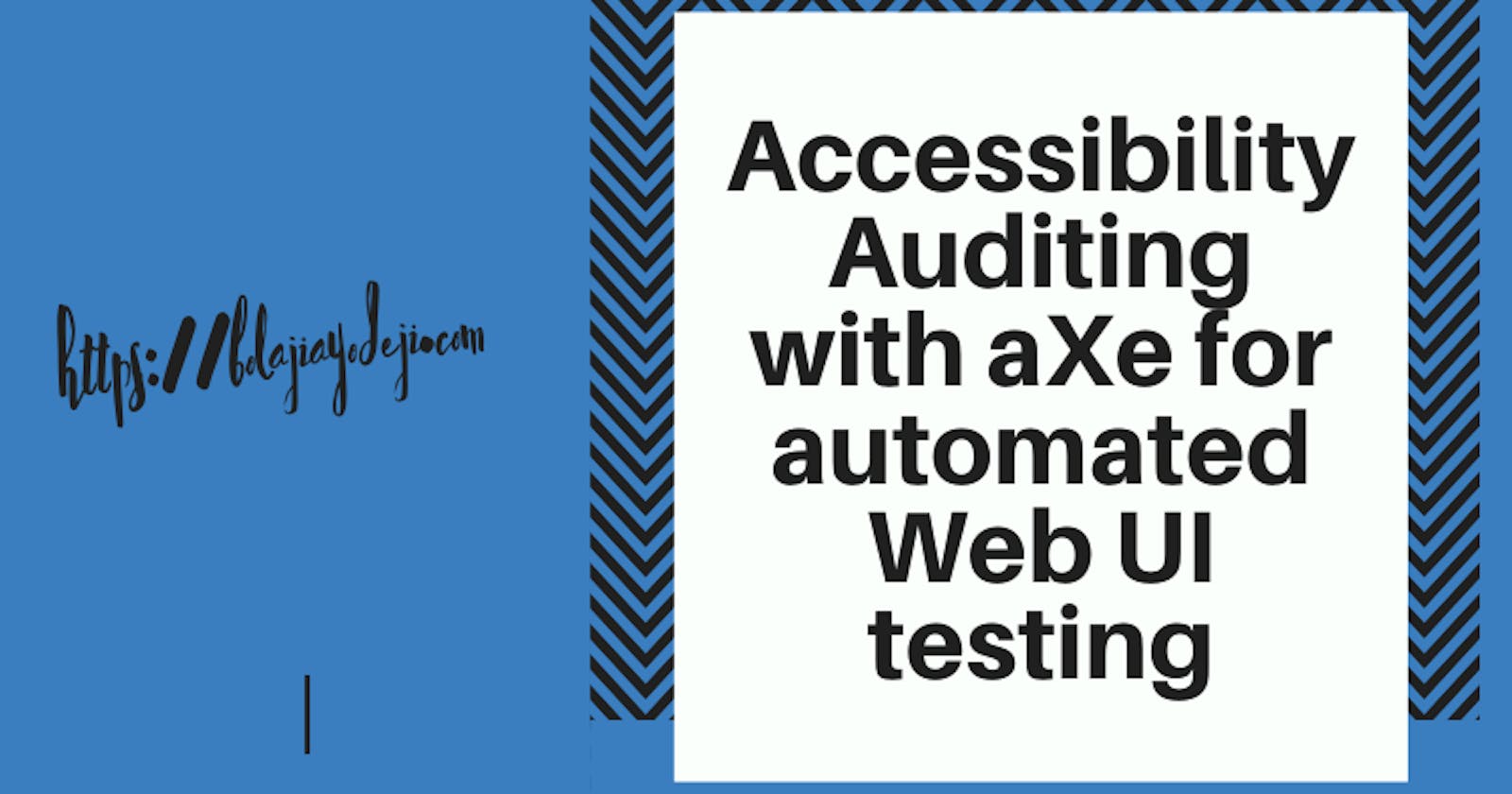Accessibility has become a widely known and sort-for topic, with many developers and organizations advocating for the need to focus more on it towards building for the Next Billion Users.
An accessible site is one whose content can be accessed regardless of any user's impairments and whose functionality can also be operated by the most diverse range of users possible.
In this article, I'll introduce you to the Axe Library and how you can use it for auditing your application(s) on Web Browsers, CLI, Android, React.js, and Vue.js.
New to Web Accessibility? It will help if you read my previous article :).
A critical aspect of accessibility is Auditing. The best way to know if your application is inaccessible is to test and measure it; this way, you ascertain a need for any modification(s) before it is released to production.
Most developers Definition of Done excludes accessibility tasks, and I ran into this amazing tweet, which says it all.
Your application is not "Done" until you have tested it to ensure it complies with all the accessibility standards and guidelines.
Prerequisites
Before you begin this tutorial, you'll need the following:
- Web Browser
- DevTools
- Nodejs installed
- NPM installed
- Reactjs installed
- Vuejs installed
What is Auditing?
Technical Audit (TA) is an audit performed by an auditor, engineer or subject-matter expert evaluates deficiencies or areas of improvement in a process, system, or proposal ~ Wikipedia
Accessibility Audit (AA) is an audit performed by a developer, engineer, or accessibility expert, which evaluates deficiencies or areas of improvement in building websites that comply with the web accessibility guidelines.
As an enthusiastic developer with a great focus on accessibility, it would take a while for you to master all the guidelines and build an accessible application from scratch without any errors. But, just like learning any other skill, you need to practice, and eventually, you get used to these A11y standards. One way to practice here is to Audit your application during development and fix all flagged errors as they surface.
Checking for accessibility issues during Development is a great way to fix errors before production.
Some auditing libraries, such as axe and eslint-plugin-jsx-a11y are great tools you can use during the development of your React application to automatically check for accessibility issues and get notified as they surface.
Why Audit?
Most accessibility tools are meant to be run on applications that have been deployed already, which can result in delays and serious debugging issues.
- It is more of a command
- To save time
- To avoid extra debugging
- Towards mastering the art of building accessible applications
Introduction to Axe Library
Axe is an accessibility testing engine for websites and other HTML-based user interfaces. It's fast, secure, lightweight, and was built to seamlessly integrate with any existing test environment so you can automate accessibility testing alongside your regular functional testing. ~ Axe Docs
One important feature of Axe is that it works with all modern browsers, tools, CLI, and testing environments, allowing you to check for accessibility issues during development in your terminal and after deployment.
Other automated auditing tools like Lighthouse and storybook-addon-a11y uses the Axe core engine which is open sourced.
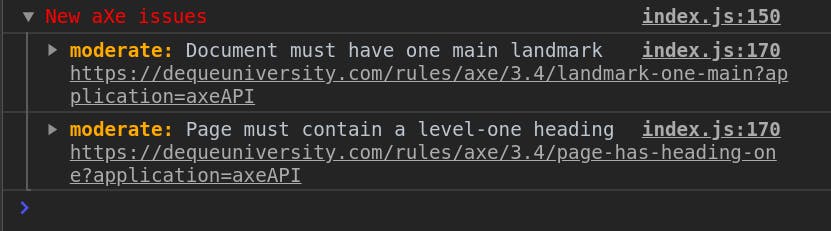
Getting Started with Axe for Browsers
Axe is available via some browser via extensions:
Getting Started with Axe for Android
Axe also has an accessibility analysis tool and library for Android.
Getting Started with Axe for CLI
Axe also has a command-line interface for the aXe accessibility testing engine.
Install the package
#npm
npm install @axe-core/cli -g
#yarn
yarn install @axe-core/cli -g
Test a website with its URL
axe https://bolajiayodeji.com
Test with specific rules
axe https://bolajiayodeji.com --rules color-contrast
Getting Started with Axe for React.js
Install the package
#npm
npm install --save-dev @axe-core/react
#yarn
yarn install --save-dev @axe-core/react
Initialize the module
import React from 'react';
import ReactDOM from 'react-dom';
if (process.env.NODE_ENV !== 'production') {
let axe = require('@axe-core/react');
axe(React, ReactDOM, 1000);
} else {
ReactDOM.render(<App />, document.getElementById('root'));
}
Add configuration rules
let config = {
rules: [
{ id: 'heading-order', enabled: true },
{ id: 'label-title-only', enabled: true },
{ id: 'link-in-text-block', enabled: true },
{ id: 'region', enabled: true },
{ id: 'skip-link', enabled: true }
]
};
axe(React, ReactDOM, 1000, config);
Check the available Axe core configuration rules here and add based on your needs.
The errors are logged with priority levels
- Minor
- Moderate
- Serious
- Critical
@axe-core/react uses advanced console logging features and works best in the Chrome browser, with limited functionality in Safari and Firefox.
Getting Started with Axe for Vue.js
Install the package
#npm
npm install -D vue-axe
#yarn
yarn add -D vue-axe
Initialize the module
import Vue from 'vue'
if (process.env.NODE_ENV !== 'production') {
const VueAxe = require('vue-axe')
Vue.use(VueAxe, {
config: {
// ...
rules: [
{ id: 'heading-order', enabled: true },
{ id: 'label-title-only', enabled: true },
// and more
]
}
})
}
Check the available Axe core configuration rules here and add based on your needs.
Bonus: Linting with eslint-plugin-jsx-a11y
Axe logs issues to the DevTools console on the final rendered DOM, which is great. What if you want to see these errors right in your editor or terminal? Well, you would need to set up a linter that would allow you to see accessibility issues in your JSX.
Install ESLint
# npm
npm install eslint --save-dev
# yarn
yarn add eslint --d
Install the plugin
# npm
npm install eslint-plugin-jsx-a11y --save-dev
# yarn
yarn add eslint-plugin-jsx-a11y --dev
Add jsx-a11y to your .eslintrc configuration file
{
"plugins": [
"jsx-a11y"
]
}
Include all the recommended rules by the plugin
{
"extends": [
"plugin:jsx-a11y/recommended"
]
}
To check for stricter rules
{
"extends": [
"plugin:jsx-a11y/strict"
]
}
See the difference between 'recommended' and 'strict' mode here
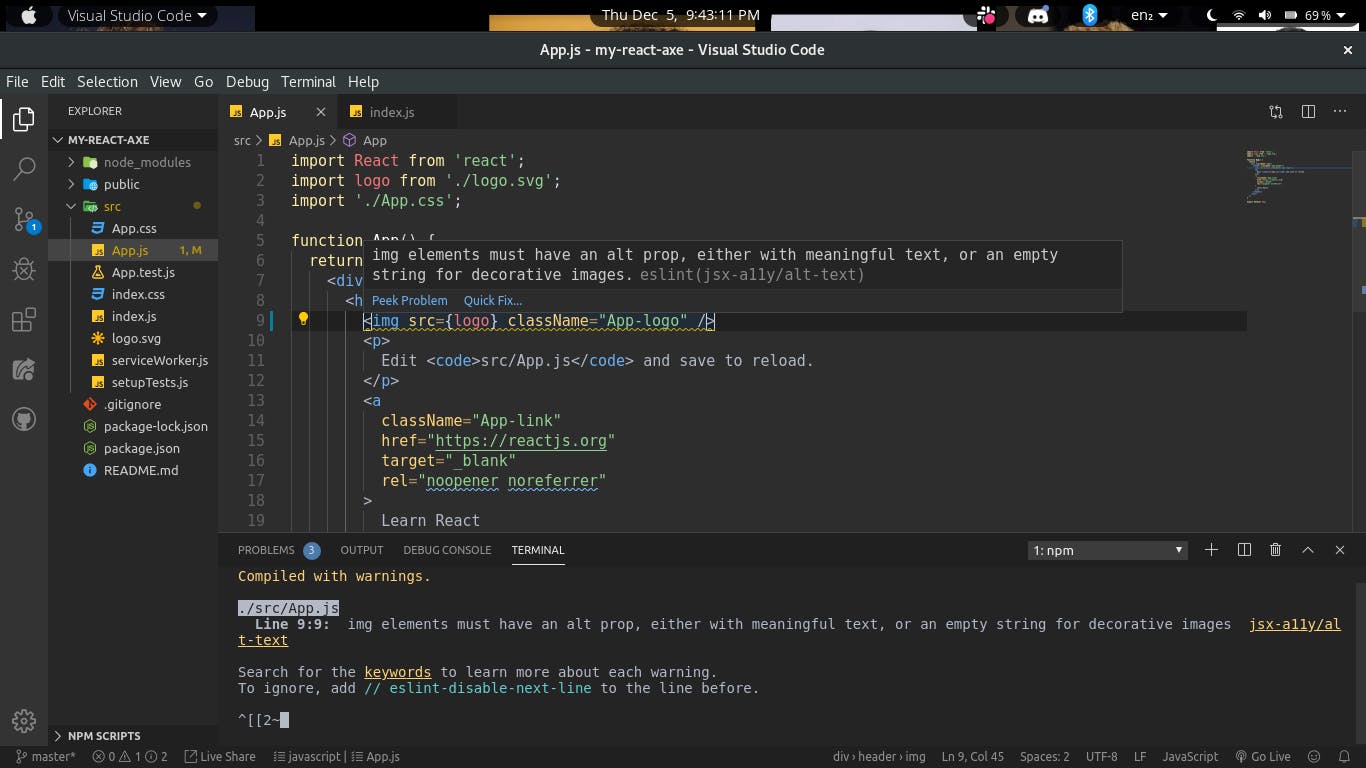
eslint-plugin-jsx-a11y will also display the errors in your DevTools console if you prove to be adamant :).
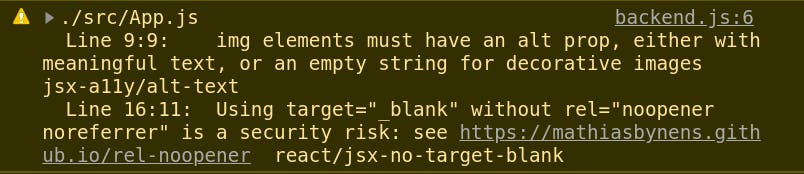
If your App was bootstrapped with Create-React-App, worry less, eslint-jsx-a11y is included already.
Conclusion
The web can only become an accessible, inclusive space if developers are empowered to take responsibility for accessibility testing and accessible coding practices. ~ Axe
Check out the following checklists to manually determine how accessible your site is and what accessible sites entail:
Want to build better Accessible JavaScript Applications with React and Gatsby? Check out this amazing course by Marcy on FrontendMasters.